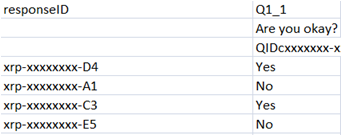Choose our carefully curated panel or mail them to your mailing list, or share it with the public
Every gives you the option to direct surveys to its own panel of respondents or you can also direct the survey to your personal audience.
If you would like to use Every's panel for your surveys, in Choose your audience, select Use Every's audience.

When the survey is launched, the survey will be sent out to Every's respondents that best represents the distribution in Malaysia.
If you would like to exclude certain demographics, for example if sending your survey out to know what Females think of certain skincare products, you can uncheck Male in the Choose demographics to target section. Every will then only send the survey to Female respondents.
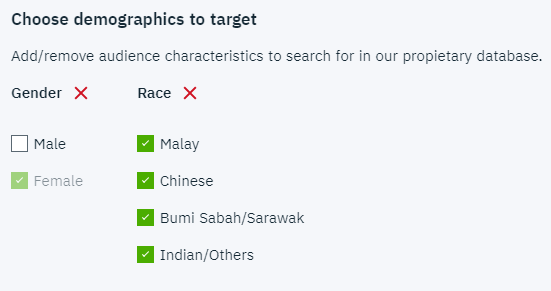
If you want to send your survey to a general public, in Choose your audience select I have my own.

Once you are done creating the survey, copy the shareable link and share it directly to your respondents. For example, you can embed the link in your website or insert the link in the emails sent to your respondents.
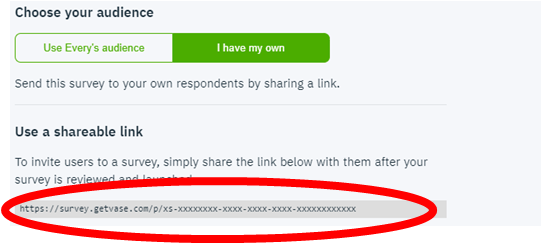
When you export the data each respondent will be assigned a unique ID in the first column of the exported CSV with the header responseID

If instead you have your own mailing list that you want to send your survey to and want to identify who completed the survey, in Choose your audience select I have my own.

Create a unique ID in your mailing list that lets you identify each respondent. Ensure there are no duplicates with your ID.
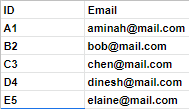
Copy the shareable link located at the bottom of the page:
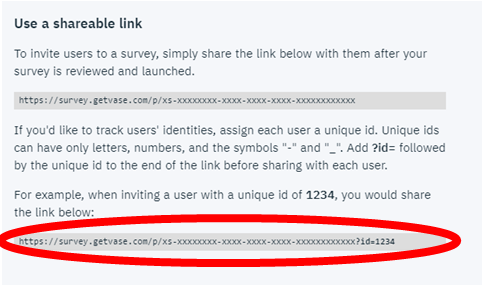
Replace the '1234' in the link with your unique ID
For example, if sending the link to the respondent with ID D4, the link will look like this:
https://survey.getvase.com/p/XS-xxxxxxxx-xxxx-xxxx-xxxx-xxxxxxxxxxxx?id=D4
Send the link to the designated email, then do the same for all the other IDs, changing the ID behind each time.

When you export the data you will be able to find your unique ID in the first column of the exported CSV with the header responseID