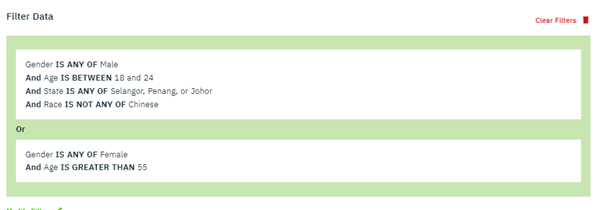Using the filtering tool to help analyse your data
At the 'Explore Insights' page of your survey, you will find an option to filter your data. When you click on Create Filter you will see a menu that looks like this.
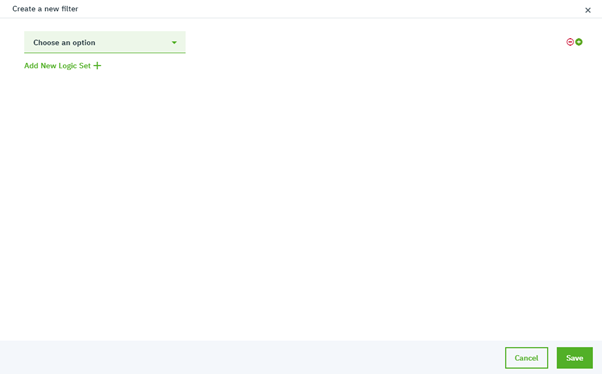
The Filter Data option allows you to create filters to view the charts with specific data of your choice only.
For example:
If I want the charts to only show Males, I choose Gender in the drop-down menu - Choose an option - Is - Male, and the dashboard populates the results only from Male respondents of the survey.
If I want additional filters added on here, I click on Add New Logic Set +. For example, I want data from Males who are between the age of 18 - 24, I choose Age - Between - 18 - 24.
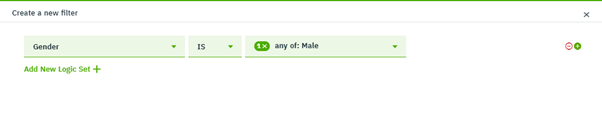
If I want the charts to also specify to get from the most populated states in Malaysia (ie: Selangor, Penang and Johor). click +, choose State - Is - checkbox ticked for Selangor, Penang, Johor.
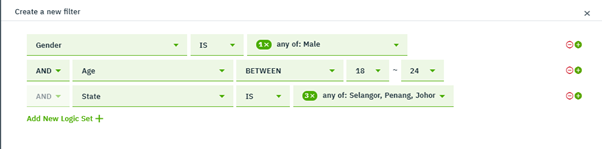
If you want to exclude Chinese now, click +, choose Race - Is Not - Chinese
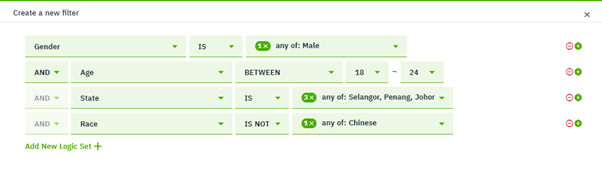
If you further want to include also the data of > 55-year-old Females, Add New Logic Set, keep OR, Gender - Is - Female - AND - Age - Is Greater Than 55
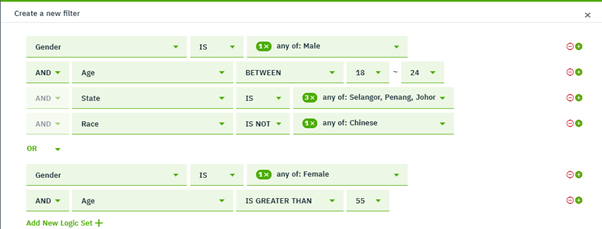
Understanding AND / OR / NOT
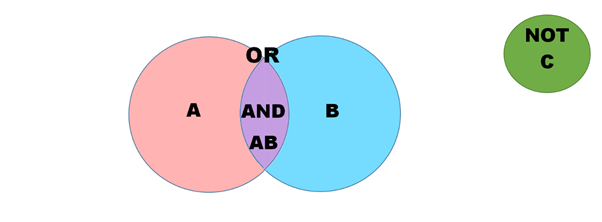
Once you're done, click Save, the charts will refresh showing charts with smaller sample size.
If you want to remove the filters, click on Clear Filters