Segmentation Analysis
Need to compare your survey results across a few audience segments? Try our dashboard's segmentation tool!
Segmentation Analysis enables you to compare the results of your survey between multiple different segments using the 'Filter Data' option on Every.
For example, if you want to understand how your audience of a particular age range, gender, and location responded to each question within your survey, you can create segments to conclude a relevant hypothesis.
Once a segment is created and saved, you will be able to view it each time you access the results page of your survey.
Here's how you can create a segment on Every:
-
You can access 'Segmentation Analysis' from the results page of your survey.

2. A modal with the settings (user can create unlimited segments) will pop up on the left-hand side
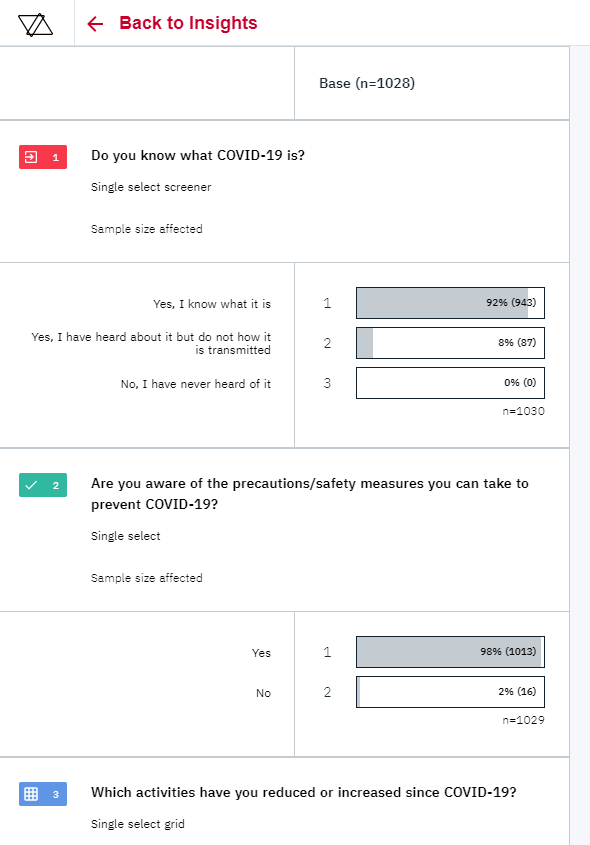
3. Click on "Create new segment" on the upper right-hand corner of your screen.
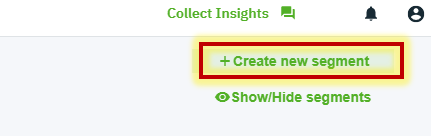
4. You can give the segment a name. It is recommended to name the segment according to the filter you have set to easily identify the difference in behaviour between each segment.

5. Now you can go ahead and create filters for your data, and save the segment.
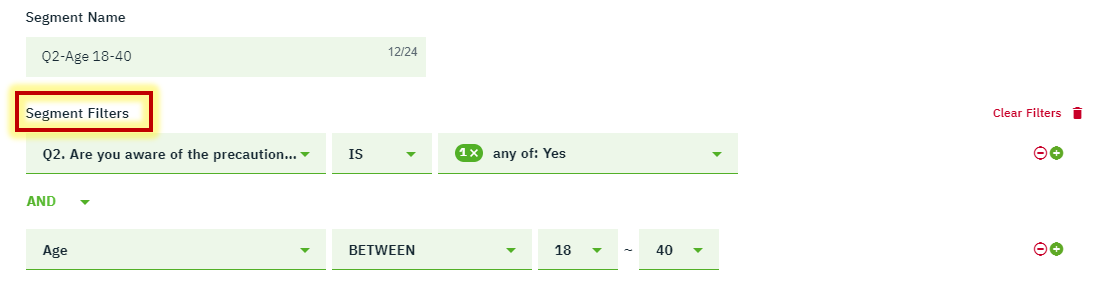
6. You will now notice all your segments appearing side by side from your 'Base' data to allow easy comparison.
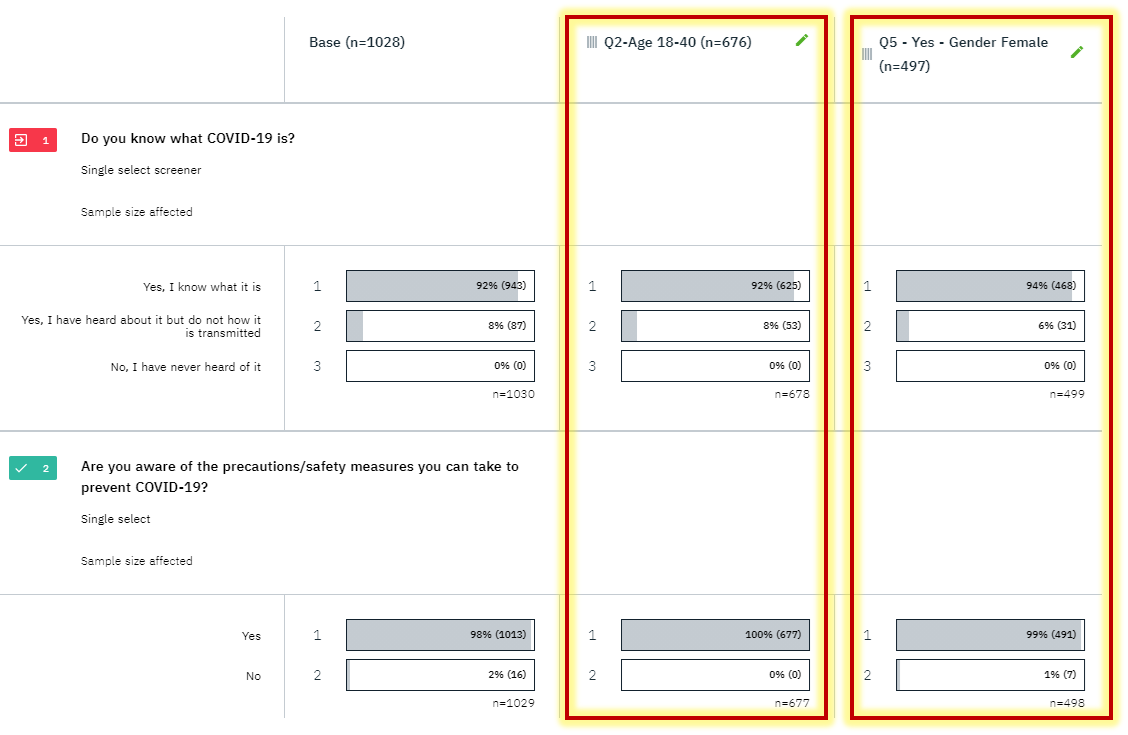
7. You can choose to show or hide your segments. On the upper right-hand corner of the screen, you will see Show/Hide segments.
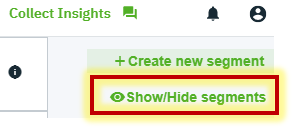
From here, you will be able to select which segment you want to show or hide, simply by clicking on the 'Hide Segment' or 'Show Segment' buttons.
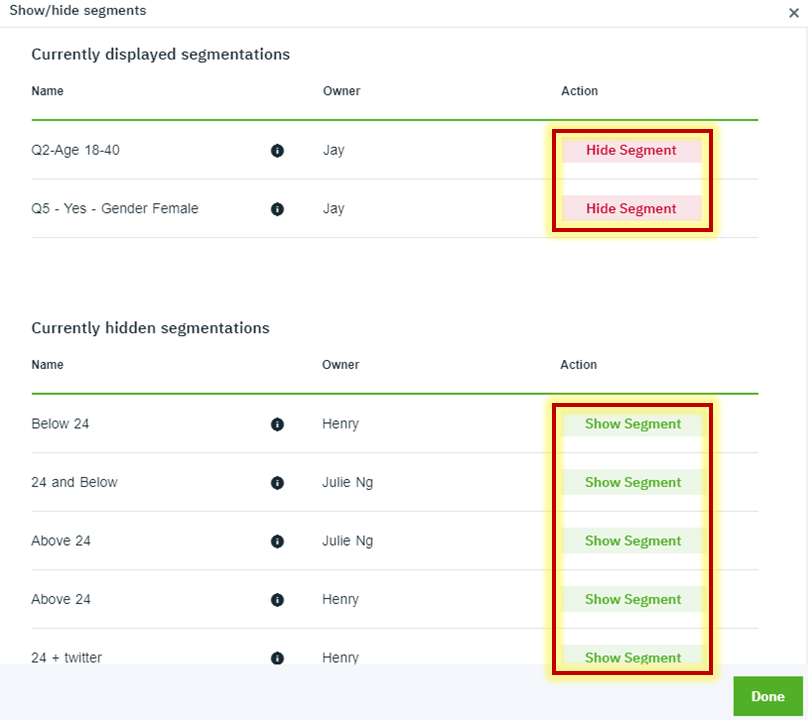
-
All users* in your team will have access to these segments.
-
However, by default, each account will start off with a blank slate. This means they will need to enable a segment they want by showing it via the 'Show/Hide' segments menu.
-
Additionally, you can only delete a segment if you are the one who created it.
-
Users who access segmentation analysis via the public link with an access code will, by default, see the segments marked to be shown by the survey owner. These users can then make any changes they want, with no effect on other users.
Export the segments
You can export the segments you've created by clicking "Export to Data Table" located on the right-hand side.

Your file might take a while to be generated.
Here's a video showing how to do the exporting of data table :
Once the file is ready for download, you will receive an email notification, and you can download the file from "Export History".


- All users who have given read access to the survey can export and download the segments.
- This feature will not be available to the users who access segmentation analysis via the public link with an access code.